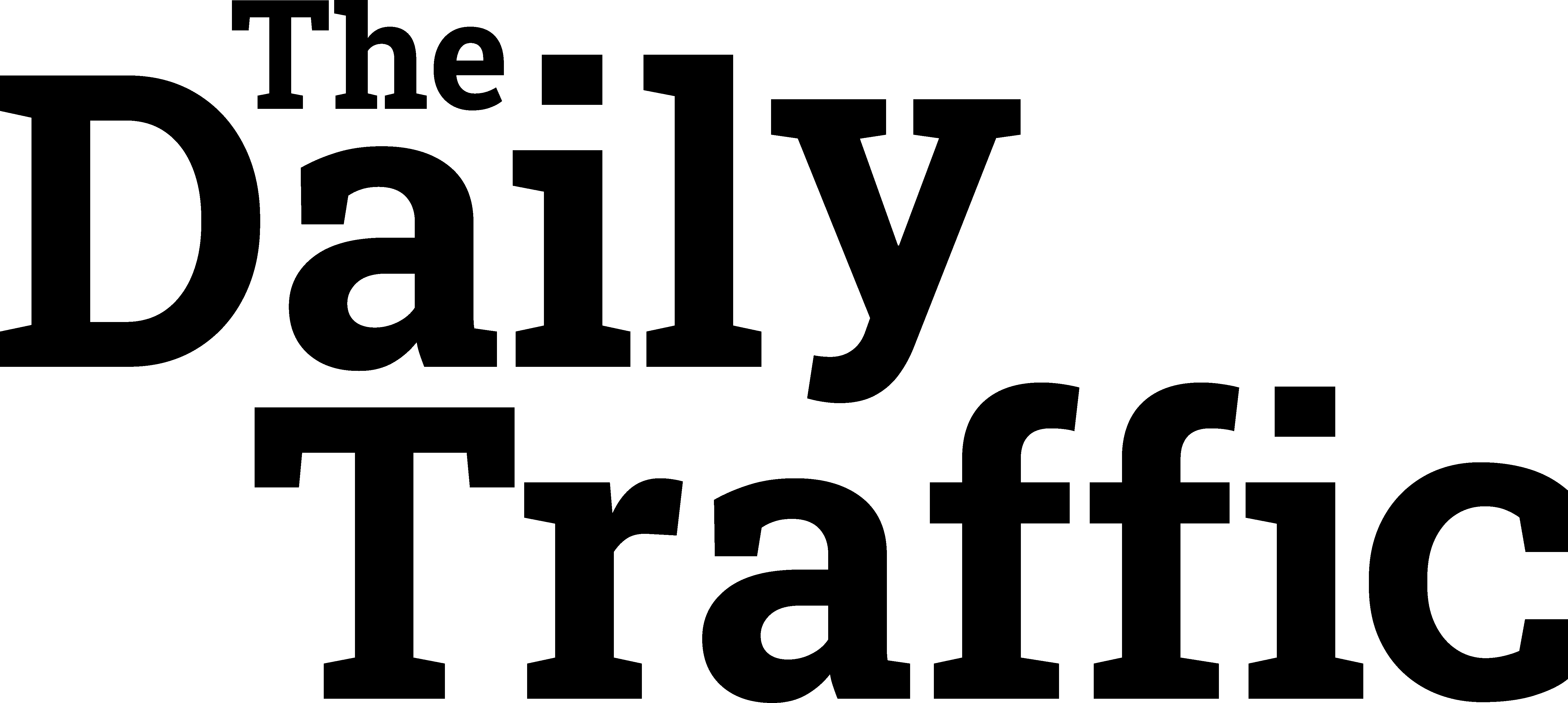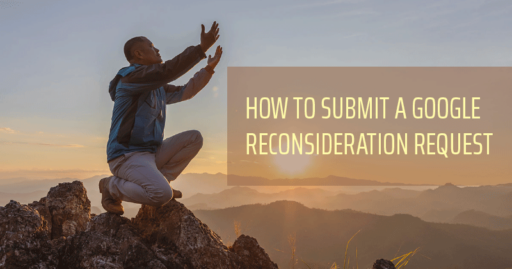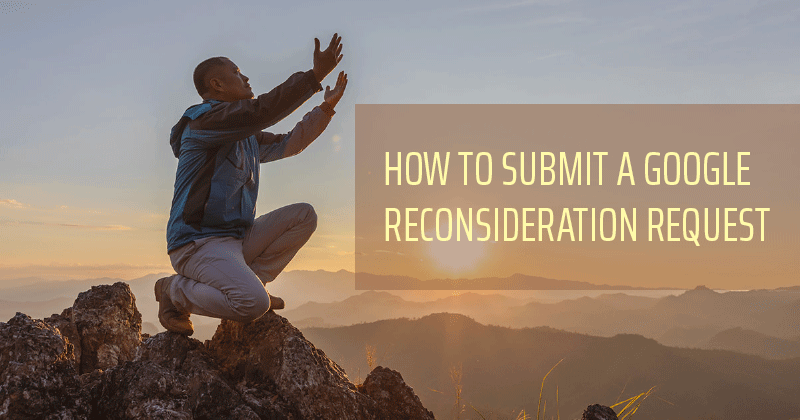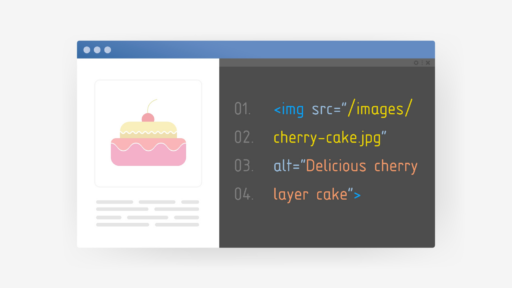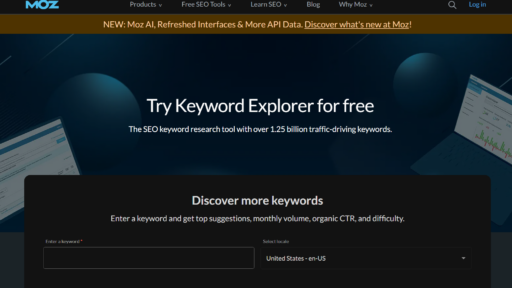Originally Posted on BruceClay – by Bruce Clay
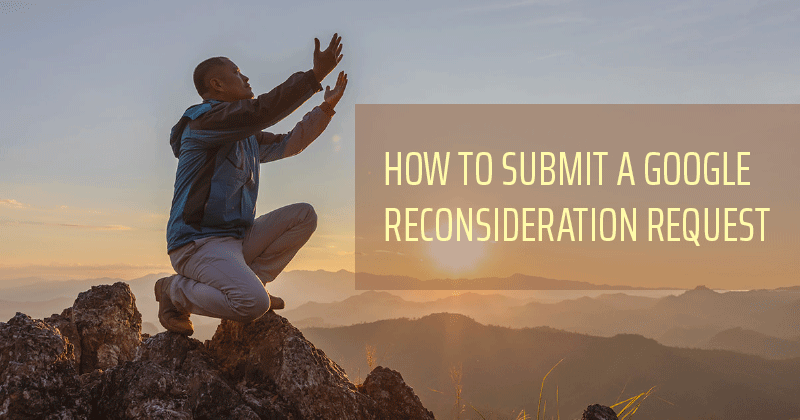
Your site suddenly loses rankings and traffic or has some weird security alert attached to it. You may need to address some urgent issues on your website and ask Google for forgiveness. This is done through a reconsideration request.
In this article:
- What is a Google reconsideration request?
- Why you might need to request reconsideration
- How do you know if you need to request a review from Google?
- How to request reconsideration from Google
- How long does a Google reconsideration request take?
- What happens after a Google reconsideration request
- FAQ: How can I effectively handle a Google reconsideration request to resolve website issues?
What Is a Google Reconsideration Request?
A reconsideration request is Google’s formal process for telling Google how you fixed certain problems on your website. Per Google, a reconsideration request is “a request to have Google review your site after you fix problems identified in a manual action or security issues notification.”
Why You Might Need to Request Reconsideration
There are two main situations when you would request reconsideration from Google:
- When Google has issued a manual action, aka “penalty,” against your website because it has violated Google guidelines.
- When security issues are detected on your website.
In the case of a manual action, your site can rank lower or be omitted from the search results altogether.
When you have a security issue, affected webpages or websites can appear with a warning label in the search results, or Google will give users a warning page when trying to access the site.
Either way, this is bad for your organic traffic and should be addressed immediately.
Are there any other scenarios where you might need to request a review? Yes, in rare cases.
For instance, if you’ve bought an expired domain that can’t rank because it was previously banned by Google for spamming. You, the new site owner, can request reconsideration.
How Do You Know If You Need to Request a Review from Google?
You will know if there are major detected issues with your website by keeping up-to-date with two reports in Google Search Console:
- The security issues report.
- The manual actions report.
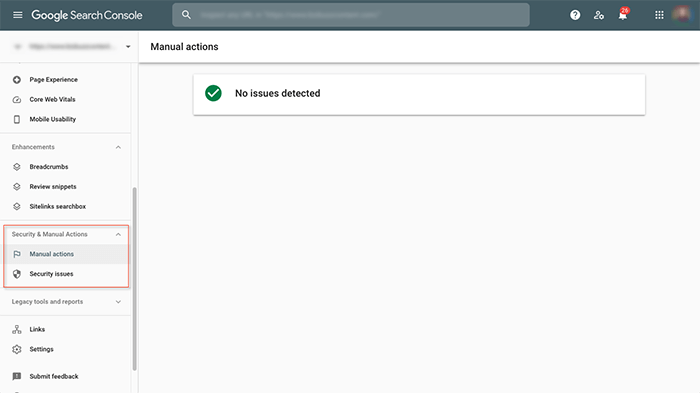
If you don’t understand why you have received a manual action, Google recommends going to the Google Search Central Help Community to try to get answers:
How to Request Reconsideration from Google
Depending on whether you are facing a manual action or security issue, you will need to take a few steps before you request reconsideration from Google.
Manual Actions
If you have a manual action against your website, Google outlines six steps to take in its manual actions report help page (linked earlier) before requesting a review:
- Expand the manual action description panel on the report for more information.
- See which pages are affected
- See the type and short description of the issue, and follow the “Learn more” link to see detailed information and steps to fix the issue. (You can find the detailed information for each action below on this page).
- Fix the issue on all affected pages. Fixing the issue on just some pages will not earn you a partial return to search results. If you have multiple manual actions on your site, read about and fix all of them.
- Be sure that Google can reach your pages; affected pages should not require a login, be behind a paywall, or be blocked by robots.txt or a noindex directive. You can test accessibility by using the URL Inspection tool.
- When all issues listed in the report are fixed in all pages, select Request Review in this report. In your reconsideration request, describe your fixes. A good request does three things:
- Explains the exact quality issue on your site.
- Describes the steps you’ve taken to fix the issue.
- Documents the outcome of your efforts.
Security Issues
If you have encountered security issues on your website, here are the seven steps to take before you submit a review request (from Google’s security issues help page linked earlier):
- Expand the issue description on the Security Issues report.
- Read the description of the issue and follow its “Learn more” link for detailed information and steps to fix the issue. (The learn more links point to the descriptions below on this page.)
- Use the sample of affected pages provided in the details section to troubleshoot and fix your issue. This list is not necessarily complete, but just a sample of pages on your site affected by this issue. You might have a security issue with no example URLs; this does not mean that no pages are affected, only that we could not generate samples for some reason.
- Fix the issue throughout your site. Fixing the issue on just some pages will not earn you a partial return to search results.
- If the report lists multiple security issues affecting your site, fix all of them.
- Test your fixes.
- When all issues listed in the report are fixed in all pages, select Request Review in the Security Issues report. In your reconsideration request, describe your fixes. A good request does three things:
- Explains the exact quality issue on your site.
- Describes the steps you’ve taken to fix the issue.
- Documents the outcome of your efforts.
Requesting a Review
Once you have completed all the necessary steps, you can request a review within Search Console. Google outlines what makes a good reconsideration request:
A good request does three things:
- Explains the exact quality issue on your site.
- Describes the steps you’ve taken to fix the issue.
- Documents the outcome of your efforts.
Google recommends that you might even link to the webmaster help forum discussion about your website for more context:
More Reconsideration Request Tips
If you have a manual action against your site due to a partnership with another site, and the partner is doing something that goes against Google’s guidelines, it can reflect poorly on your site. (One example is a paid guest posting partnership.)
Document this in a complete reconsideration request. For instance, if links were purchased in a joint campaign effort, show your effort to clean it up and disconnect ties to the site and paid links.
Always be honest. As the video below states, Google’s John Mueller says, “I recommend not trying to hide anything about your website. Everyone makes mistakes at some point, that’s fine.”
And, while details are important to include, be as clear and as concise as possible. As the video below points out below, don’t overload the request with unnecessary details:
How Long Does a Google Reconsideration Request Take?
A reconsideration request can take days, weeks or even longer in some cases. Remember, they are reviewed by Google staff manually. In 2020, Google’s Mueller said in a since-deleted tweet that it can sometimes take months for a review:
There’s no defined time for a reconsideration request to be processed; sometimes it’s a week or so, sometimes it’s a few months. It’s not dependent on whether you bought the domain recently (and we see a lot of abuse attempts with expired domains, so it doesn’t mean it’s easier).
—
John
(@JohnMu) October 11, 2020
Google explains:
“Most reconsideration reviews can take several days or weeks, although in some cases, such as link-related reconsideration requests, it may take longer than usual to review your request. You will be informed by email when we receive your request, so you’ll know it is active. You will also receive an email when the review is complete. Please don’t resubmit your request before you get a decision on any outstanding requests.”
Then, be patient. Following up before you get a decision, says Google, can “cause longer turnaround time for the next request, or even get you marked as a repeat offender” (if related to security issues).
What Happens After a Google Reconsideration Request
First, you will receive confirmation that Google has received the request. Then, you will receive confirmation that the request has been processed. This happens in the Manual Action viewer in Search Console.
If the request has gone through, you will be notified that Google has revoked the manual action, for example. On the other hand, Google may inform you that the site still violates its guidelines.
It can take some time to see the results after a reconsideration review. Thankfully, Google has improved the transparency of the reconsideration process, reducing the guesswork of anxious webmasters awaiting reconsideration.
For more information on reconsideration requests, check out all the reconsideration request videos at Google Search Central on YouTube.
Penalized by Google and unsure how to resolve the issues? Our SEO experts can help get your website, online visibility and traffic back on track.
FAQ: How can I effectively handle a Google Reconsideration Request to resolve website issues?
A penalty from Google can significantly affect your online visibility, traffic and website performance. If Google imposes a penalty on your site, you’ll have to fix the issues and then submit a reconsideration request to have them review your site. Let’s discuss how to manage this process to restore your website standing and ensure you’re in compliance with Google’s guidelines.
Understanding Google Penalties
Google issues penalties to websites when they violate its guidelines. These penalties typically include algorithmic, manual actions, or security issues. Penalties usually include things like unnatural links, keyword stuffing, or cloaked content. You’ll have to identify the reason behind the penalty so you can address it and then submit a reconsideration request.The Reconsideration Request Process
If you are penalized by Google, you’ll need to conduct a thorough website audit to determine the violations. Once you have found and fixed the issues, you’ll have to submit detailed documentation demonstrating how you have rectified the problem, along with a sincere appeal to Google.Find the Root Causes
You’ll need to do a deep dive into your website’s content, backlinks and SEO practices to find the root causes of the Google penalty.Corrective Actions
Fixing Google penalties involves things like removing harmful content, links and updating your SEO tactics. Any actions you take have to comply with Google rules and guidelines.Communicating with Transparency
Clearly outline the steps you’ve taken to fix the issues and provide concrete examples of how the issues have been resolved. Being transparent with your corrective actions tells Google you are committed to maintaining a quality website.Monitoring Post-Submission
Check the status of your reconsideration request after you’ve submitted it. Be ready to respond in case you get additional queries from Google.Get Expert Help
In some cases, you may need professional expertise to handle a Google reconsideration request, especially if the site issues are complex. SEO experts can answer your questions, give you advice on how to fix site issues and can guide you throughout the reconsideration process.Step-by-Step Procedure
- Confirm the type of penalty your site has received from Google. Is it algorithmic, a manual action, or a security issue?
- Audit your website thoroughly to find all guideline violations.
- Correct all issues, including replacing unnatural links and updating content to fix keyword stuffing.
- Document all the actions and changes you have made. Include important information like dates.
- Write a clear and concise reconsideration request. Include documented evidence like screenshots or links to removed content.
Explain to Google how future violations will be prevented.- When complete, submit the reconsideration request through Google Search Console.
- Track the status of your request by monitoring your email and Google Search Console for any communication from Google.
- Respond promptly if Google asks for additional information.
- Once the Google penalty is lifted, monitor your site’s compliance frequently.
- Adjust your SEO strategy to ensure compliance and prevent future penalties.
- Regularly update your site’s content and backlinks profile.
- Use Google Webmaster tools to receive alerts on potential website problems.
- Always stay current on Google guidelines and algorithm updates through ongoing education and SEO training.
Follow these steps to overcome Google penalties and restore your website’s performance in the search results.
The post How To Submit a Reconsideration Request To Google appeared first on Bruce Clay, Inc..