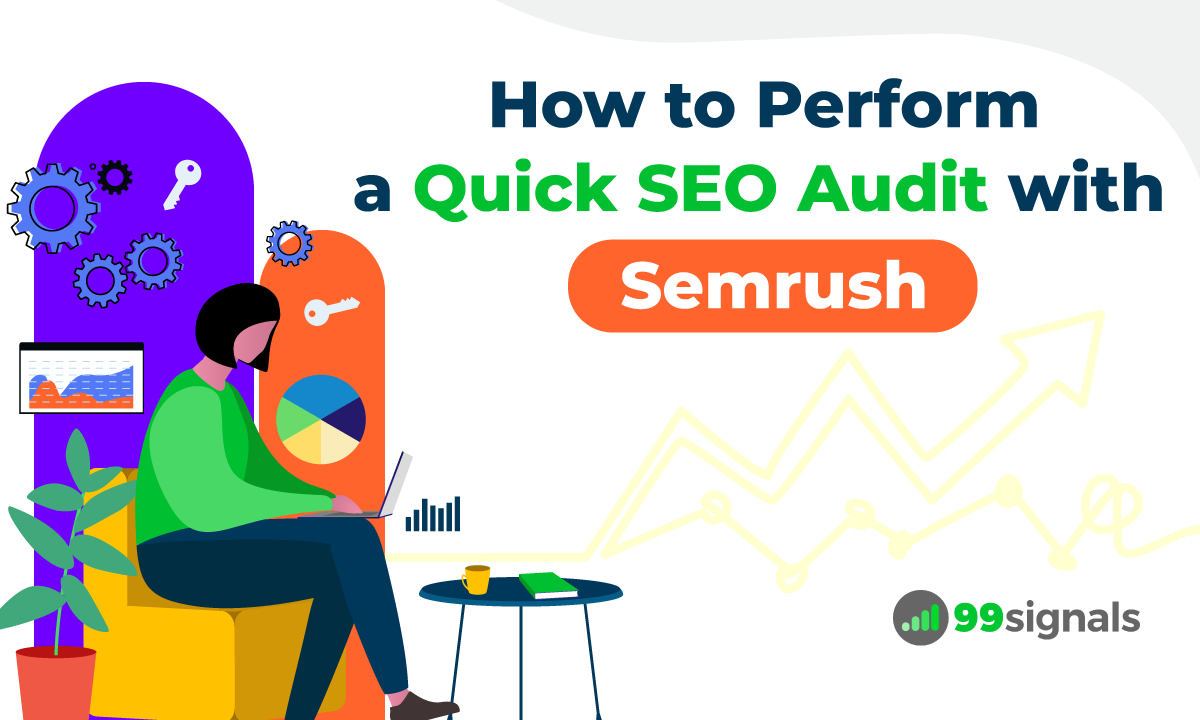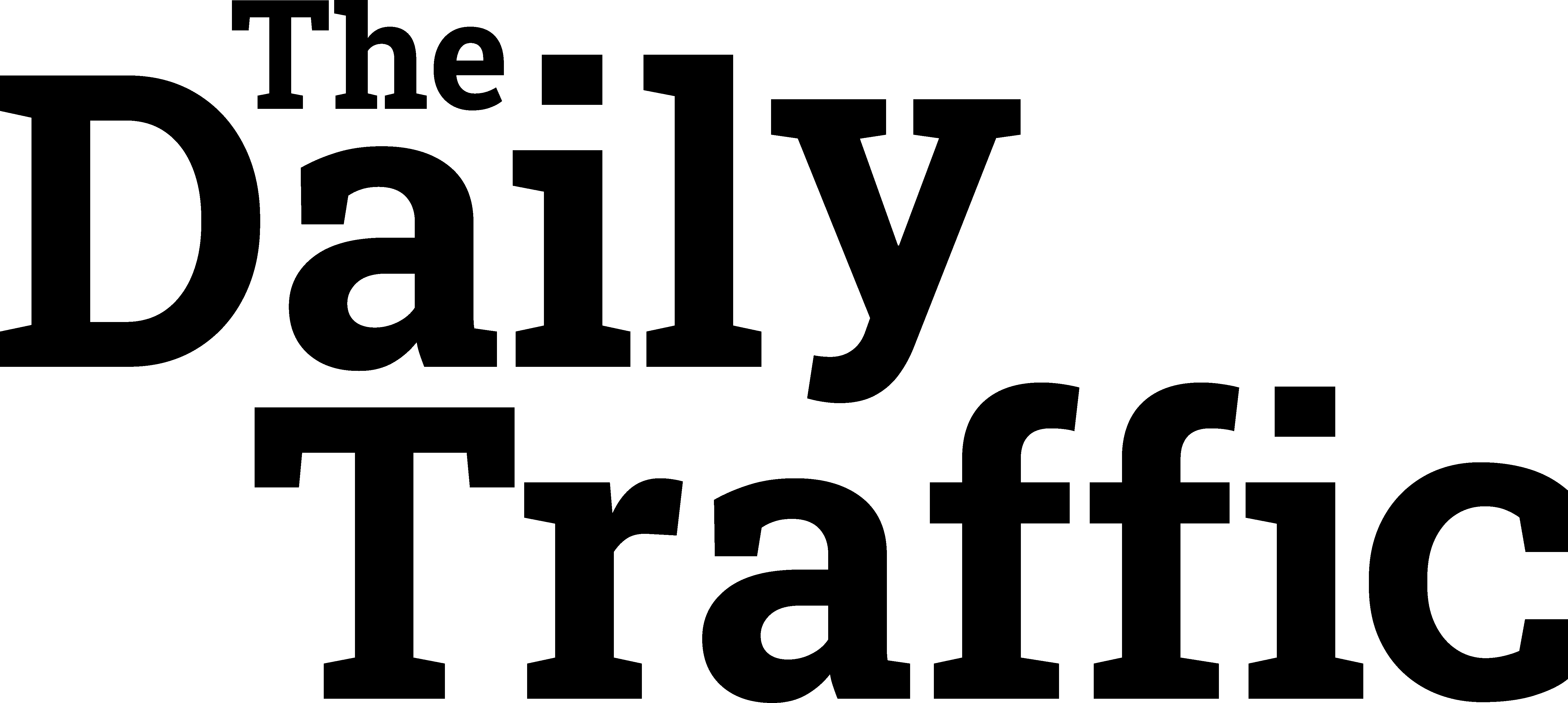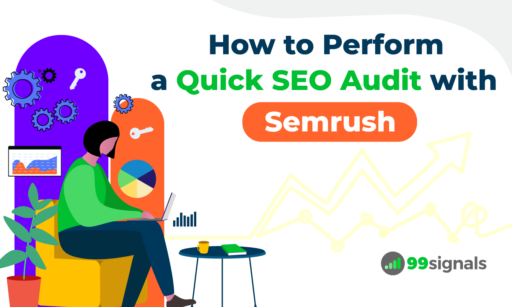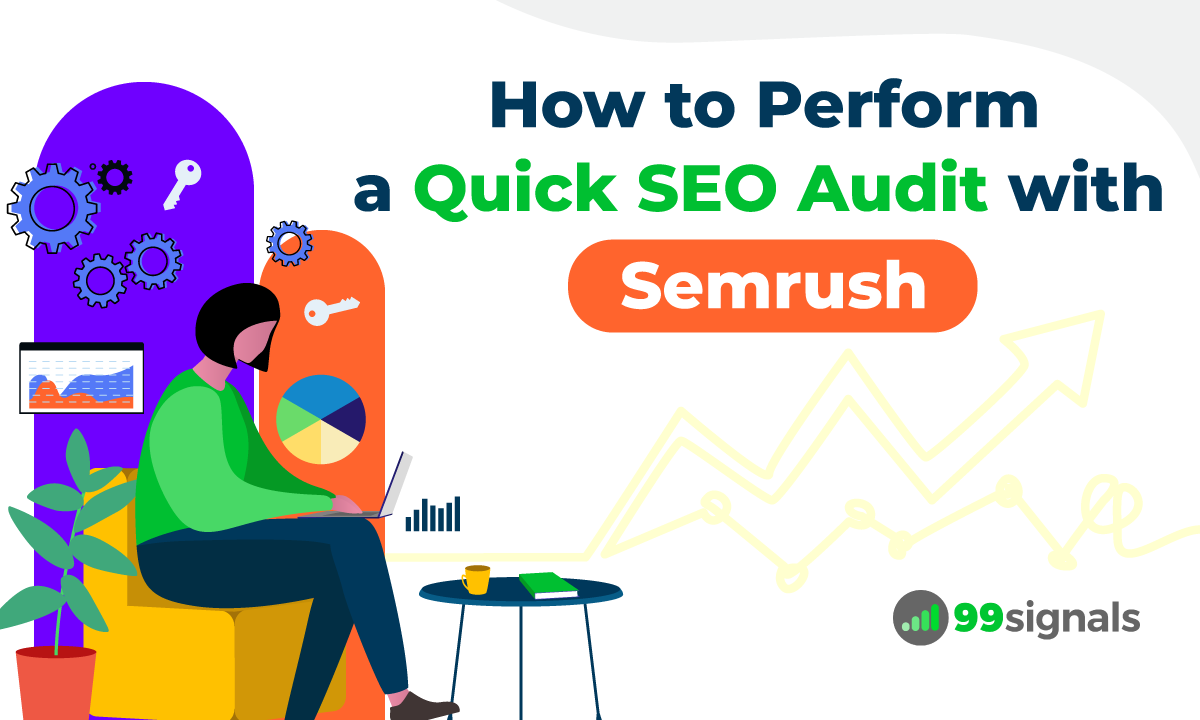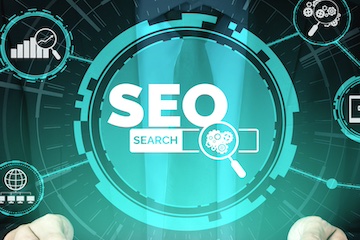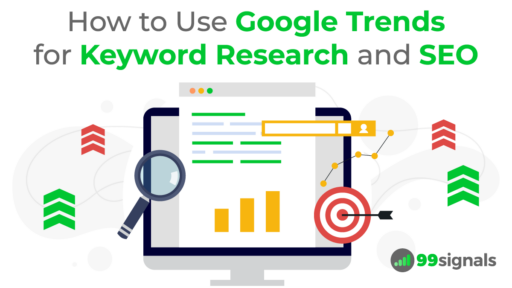Originally Posted on Organic Search AI Feed by unknown
An SEO audit is the process of evaluating a website to identify any issues that may be impacting its search visibility.
It includes evaluating several aspects of SEO, including technical SEO issues, on-page SEO optimization, content optimization, link-related issues, in order to provide insights and recommendations for improvement.
As you can imagine, SEO audit is typically a time-consuming process. But with a full-service marketing platform like Semrush, you can crush all your SEO goals and save time and energy for your side projects and other areas of your life that matter most to you.
There’s no one-size-fits-all approach when it comes to performing an SEO audit. That being said, there are a few issues that all website owners need to be aware of.
In this post, I’ll share 13 steps to perform a quick SEO audit for your site with Semrush.
Running an SEO Audit with Semrush
Running a full-scale SEO audit requires a close examination of the technical aspects, organic traffic patterns, backlink profile, and competitive landscape of a website, all backed by hard data.
It goes without saying that you need a comprehensive SEO toolset that incorporates all the essential features to optimize the overall SEO health of your site.
While you can perform a basic SEO audit with Google Search Console, I’d recommend Semrush to perform a quick, yet thorough SEO audit of your site.
Why Semrush?
Because Semrush is the ultimate all-in-one SEO toolkit, providing everything you need to streamline your SEO efforts, including keyword research, competitive analysis, and technical SEO fixes.
The next section will delve into 13 efficient methods for conducting a quick SEO audit using Semrush.
Side note: To fully benefit from this guide, it’s important to have an active Semrush account. If you don’t already have one, don’t worry! Simply sign up for a free 14-day trial of Semrush Pro and gain access to over 50 powerful tools within the Semrush suite. Start your free trial now by clicking the link below.
13-Step SEO Audit with Semrush
1. Run a Technical Site Audit
Running a thorough technical SEO audit using the Semrush Site Audit tool is the perfect launchpad for a successful audit. This will help Semrush identify the most critical technical SEO issues and offer recommendations on improving your site’s overall SEO health.
Follow the steps outlined below to start a fresh site audit using Semrush.
Site Audit is a project tool, so you’ll need to create a new project on Semrush if you don’t have existing projects on the platform. To get started, navigate to:
On Page & Tech SEO > Site Audit
Click on the "Projects" button and enter your domain details.
Hit the "Create Project" button to open the Site Audit setup wizard.
Select the number of pages you want Semrush to crawl per audit and choose "Website" as the Crawl source.
While the additional settings in the setup wizard are optional, I’d highly recommend completing them to ensure a comprehensive audit.
Configure your crawler settings by selecting "SiteAuditBot-Desktop" as the user agent (or "SiteAuditBot-Mobile" if you get more traffic from mobile), and select "Minimum delay between pages" as the crawl-delay option. This option will speed up the site audit process.
In the next few options, you can block specific folders on your website from crawling and enter URL parameters on your site that you’d like SiteAuditBot to ignore while crawling.
The final step is to set up a site audit schedule. Here, you can select how often you’d like Semrush to automatically audit your website.
Once you’re satisfied with your site audit configuration settings, hit the "Start Site Audit" button to kickstart the process.
In the next few steps, I’ll explain how you can go about detecting and fixing some of the most common errors you’ll encounter in your site audit report.
2. Check for Indexing Issues
If your pages have indexing issues, they won’t be crawled by Googlebot and stored in the Google index.
To check indexing issues in Semrush Site Audit tool, run a new site audit and refer to the crawlability column under "Thematic Reports" in your site audit report.
If you don’t get a 100% score here, that means your site may have indexing issues. If that’s indeed the case, hit the "View details" button to view the site indexability graph and other crawlability data.
You can also check the Crawl Budget Waste column to identify all the pages on your site that are negatively affecting your website’s crawlability, and, as a result, reducing your crawl budget.
Finally, you can visit the "Issues" tab to see the exact indexing issues that are affecting your site.
To gain insights on how to resolve these problems, click on the "Why and how to fix it" link accompanying each issue.
3. Check for HTTPS Implementation Mistakes
Google uses HTTPS as a ranking signal. It started as a lightweight signal, but over time has grown in importance. With the Chrome 68 update, Chrome started marking sites that are not encrypted with HTTPS as "not secure."
As such, it’s extremely critical that you fix HTTPS implementation mistakes on your site as and when they show up.
The HTTPS Implementation report within Semrush’s Site Audit tool detects all errors related to the SSL certificate on your site.
To access this report, head to your Site Audit Overview report and navigate to "HTTPS" under Thematic reports. Click on the "View details" button.
This report will show you all the HTTPS implementation mistakes on your site.
Here are some of the most common HTTPS issues you may need to fix to achieve a perfect score:
- HTTPS pages with internal links to HTTP pages
- Mixed content issues
- Expired SSL certificate
- Non-secure pages
- Issues with incorrect certificate name
To get detailed instructions on how to fix these issues, click on the "Why and how to fix it" link underneath each issue.
Once you’ve taken the necessary steps to fix these errors, run another site audit to make sure these errors don’t show up in the HTTPS implementation report again.
4. Check Your Page Speed
Page speed is one of the most important ranking signals Google uses to rank pages. Furthermore, it’s an important user experience factor. The slower your website loads, the higher the chances of users leaving your site.
To check the speed of your website on Semrush, navigate to the "Site Performance" report in your site audit overview report.
Here you’ll find a list of performance issues affecting your site, alongside instructions on how to fix them.
Fixing these issues will ensure that your website loads faster and ranks higher in Google SERPs.
5. Analyze Your Core Web Vitals
Core Web Vitals are a set of three SEO metrics that Google uses to measure your page speed and user experience. Since Core Web Vitals are now a ranking factor, it’s important to do periodic checks on them for all your key pages.
Below are the three CWV metrics:
- Largest Contentful Paint (LCP) – measures when the largest content element in the viewport becomes visible.
- First Input Delay (FID) – measures the time from when a user first interacts with your site to the time when the browser is actually able to respond to that interaction.
- Cumulative Layout Shift (CLS) – measures all layout shifts that aren’t caused by user interaction.
To analyze your Core Web Vitals on Semrush, head to the Core Web Vitals column in your Site Audit overview report.
When you click through the number below Core Web Vitals, you can see the errors that you need to fix to improve your overall Core Web Vitals score.
You’ll also see recommendations and tips on the necessary steps you need to take to boost your Core Web Vitals metrics.
6. Analyze Your Internal Links
Internal linking is an integral part of SEO as it improves your site’s indexing and helps users navigate your site better.
To analyze your internal links on Semrush, open the Site Audit overview report and navigate to the "Internal Linking" section under "Thematic Reports."
The internal linking report will show you a list of issues related to internal links on your tips, along with recommendations on how to fix them.
The report will also give you a useful overview of your pages based on Internal LinkRank (ILR) — a metric that measures how well interlinked a page is.
Related: Internal Links for SEO: The Definitive Guide
7. Check Your Organic Traffic
Organic traffic is any traffic that comes to your site from a search engine that doesn’t include traffic from paid results.
On Semrush, you can track your site’s organic traffic by entering your domain in the search box. The resulting overview report will have a column on the domain’s organic search traffic.
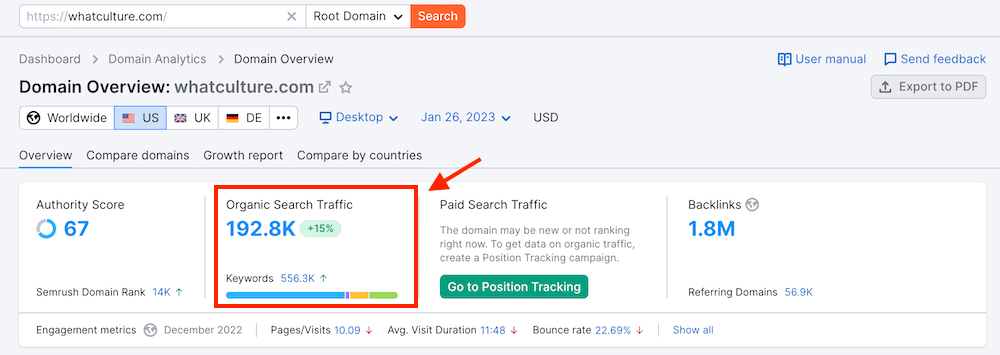
Click through the number to view the organic keywords that are bringing traffic to your site.
But remember: Semrush shows the estimated traffic of a particular website. You may not always get an accurate representation of a site’s organic traffic.
But based on my personal experience, the organic traffic data in Semrush is pretty close to the actual traffic data you see in Google Analytics.
8. Benchmark Against Your Competitors
Your SEO audit would be incomplete if you don’t compare your performance with that of your top competitors.
Semrush is the gold standard in terms of competitive research and is the best tool to benchmark your site against competitors.
To do this, select "Domain Overview" from the SEO dashboard and enter your domain in the search box.
In the resulting overview report, head to the "Compare Domains" tab.
Next, enter four of your main competitors and hit the "Compare" button.
Semrush will provide all the key SEO metrics on the competing domains, including:
- Authority Score
- Organic Traffic
- Organic Keywords
- Referring Domains
- Backlinks
An overview of these key metrics should help you determine where you stand when compared to your top competitors.
Related: 6 Powerful Ways You Can Use Semrush to Crush Your Competition
9. Check for Keyword Gaps
When doing competitive research, it’s important to identify keywords that your competitors are ranking for and the potential keywords you’re missing out on.
This is where Semrush’s Keyword Gap tool comes to the rescue.
Open the Keyword Gap tool in Semrush and enter your domain in the search box, alongside domains of your closest organic competitors.
Hit "Compare" to see the sets of keywords the analyzed domains are ranking for.
In the Keyword Gap report, scroll down to the list of keywords and focus on "Missing" and "Weak" keywords.
Missing keywords are the keywords your competitors rank for and you don’t, while weak keywords are the keywords where the competitors rank higher than you.
The Keyword Gap tool is an excellent resource to identify keyword opportunities that you may not have considered before.
10. Check for Backlink Gaps
Similar to the Keyword Gap tool, Semrush’s Backlink Gap tool helps you identify backlink opportunities.
Head to the Backlink Gap tool and enter your domain alongside four competing domains:
The resulting report will show you a list of domains that link to your competitors but not to you.
You’ll also be able to view backlink metrics for these domains and you can play with the filters on top of the table to see the most authoritative websites linking to your competitors’ sites.
There are high chances you’ll be able to obtain backlinks from these websites through strategic outreach because they’ve already linked to websites in your niche.
11. Check for Mobile-Friendliness Issues
Mobile-friendliness is a major user experience signal. In 2019, Google rolled out mobile-first indexing, which means Google predominantly uses the mobile version of your website for indexing and ranking.
Needless to say, if your website has mobile-friendliness issues, your rankings will decline.
To that end, you can use Semrush’s Site Audit tool to identify and fix mobile issues on your website.
To do this, in the crawler settings of your Site Audit tool, select "SiteAuditBot-Mobile" as the user agent.
Once the project is set up, run a site audit to see a list of technical SEO issues affecting your website.
Fixing these issues will optimize your website for mobile devices.
12. Check for Declining Content
Your rankings will not last forever. If you don’t update and relaunch your content on a regular basis, your competitors will invariably start outranking you for all the important keywords.
It’s an SEO best practice to look for signs of content decay across the website and upgrade your content on a regular basis.
Semrush’s On Page SEO Checker is a nifty tool which can help you analyze your existing pages and offer tips to improve them.
On Page SEO Checker is a project tool and needs to be setup at the time of starting a new project on Semrush. You can enter your top pages and keywords manually in the box here or let Semrush automatically fill this information up.
The tool will compare your data with the top-ranking competitors and provide actionable tips and recommendations to improve your rankings in various on-page SEO audit areas.
To check the ideas for a specific page, go to the "Optimization Ideas" tab and click the blue button with the number of ideas next to the page you’re trying to optimize.
Here you’ll see a detailed list of actionable SEO tips with the difficulty level beside each idea.
To learn more about optimizing your existing content, check out our guide on content upgrade strategy.
13. Track Your Rankings
With the rank tracking feature on Semrush, you can always keep a tab on your organic performance.
Semrush’s Position Tracking tool lets you:
- Monitor your website’s rankings for keywords that matter to you
- Check how the search landscape changes for different geographical locations
- Benchmark your rankings against your competitors
- Get email alerts for any changes in the rankings for your website
To configure rank tracking on Semrush, navigate to:
SEO Dashboard > Keyword Research > Position Tracking
Hit the "Set up" button against your domain and select the search engine, device, and location in the basic settings.
Next, you’ll be prompted to enter the keywords you want to monitor. You can enter them manually or import the keywords from an external file, Google Analytics, or use the suggestions offered by Semrush.
You’ll now be able to monitor movements in your rankings in one place.
You can also view the three main metrics for each of the keywords you’ve added: Positions, Estimated Traffic, and Visibility.
Finally, you can set up email alerts so you get instant notifications for any changes in your rankings.
Final Thoughts
Running an SEO audit on a periodic basis is an SEO best practice that will ensure you don’t lose out on any organic traffic.
Semrush is the best SEO tool on the market which can help you identify and fix technical SEO issues, on-page SEO issues, and uncover a ton of content and backlink opportunities.
Sign up for a 14-day free trial of Semrush Pro and test out all the ideas discussed in this post.
To use the Semrush Site Audit tool to its fullest potential, I’d highly recommend you sign up for this free Semrush Site Audit course. By the end of this course, you’ll be armed with all the tips and tricks to effortlessly detect and fix the critical technical SEO issues on your site.
Editor’s Note: This article was first published on February 2, 2023 and has been updated regularly since then for relevance and comprehensiveness.
Related Articles