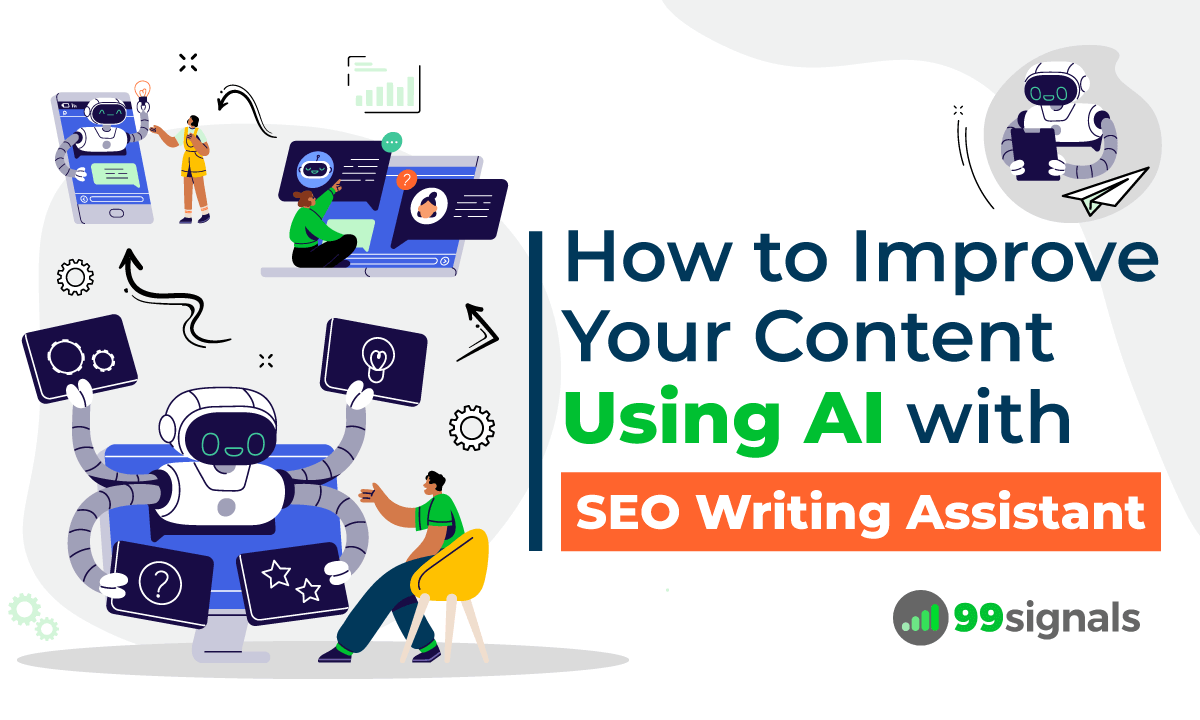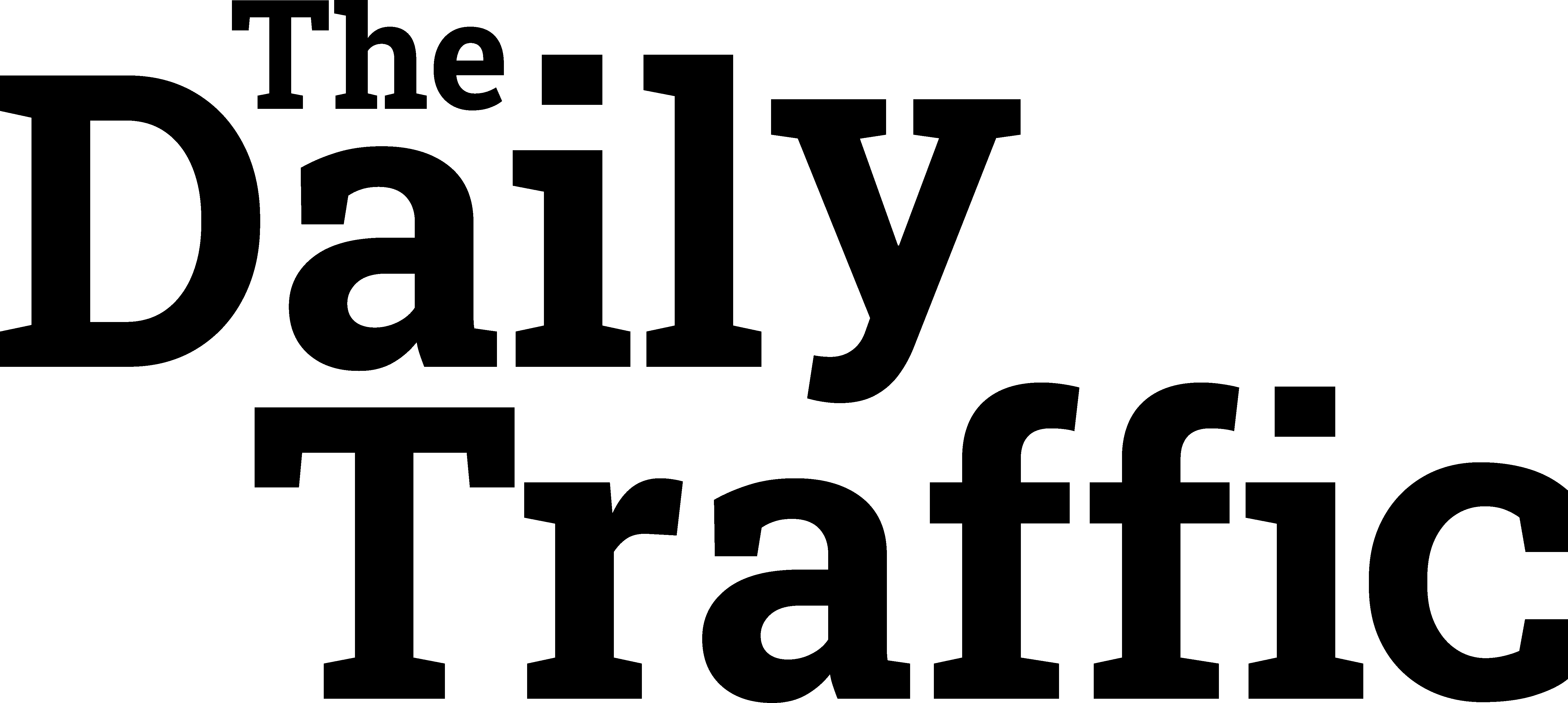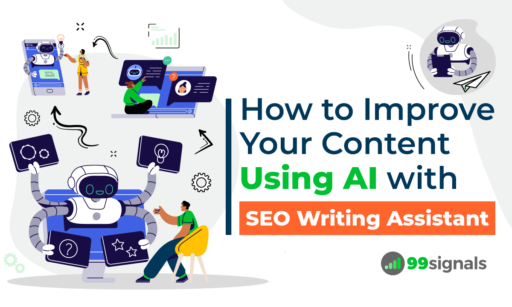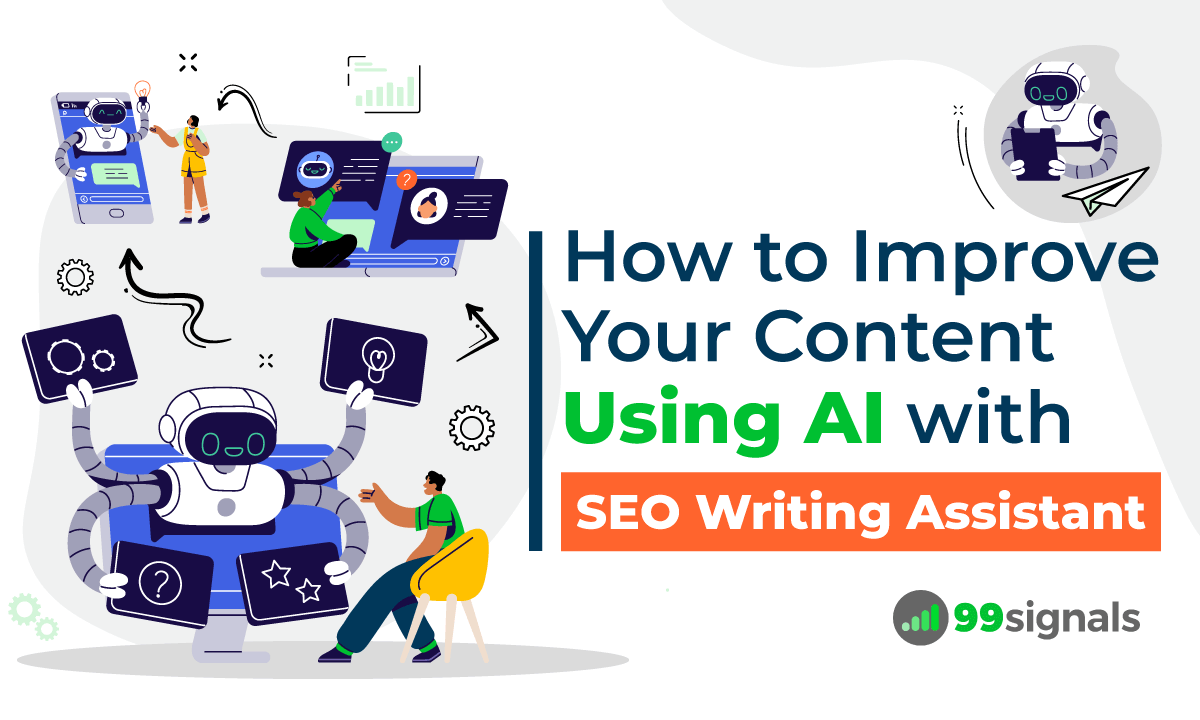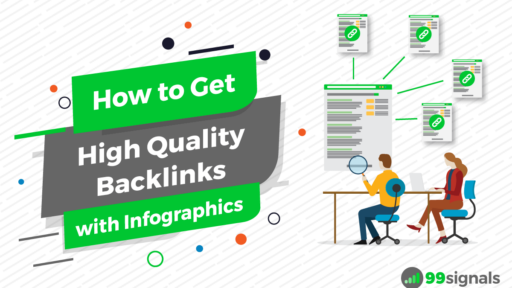Originally Posted on “seo” – Google News by unknown
It would be an understatement to claim that AI tools are on the rise. Businesses are finally realizing the potential of AI-powered content creation tools in 2023.
Case in point: 83% of companies claim that AI is a top priority in their business plans.
A tool that has recently adopted AI into its vast array of features is Semrush.
Semrush’s SEO Writing Tool, SEO Writing Assistant (SWA), has been bolstered with new AI features that can help take your content to the next level.
While I’ve covered SEO Writing Assistant briefly in the past, it’s now time to write a complete guide to using SEO Writing Assistant to improve and optimize your content.
In this article, you’ll learn how to use AI to improve your content with SEO Writing Assistant.
What is SEO Writing Assistant?
If you’ve never used SEO Writing Assistant before, here’s a quick overview: Semrush’s SEO Writing Assistant (SWA) gives bloggers the ability to check the SEO potential or originality of a piece of content in real-time.
Additionally, you can use SEO Writing Assistant to improve your content’s readability, select the right keywords, satisfy search intent, and repurpose your existing content on new platforms to reach a wider audience.
With SEO Writing Assistant, you can:
- Maintain your brand’s tone of voice in each content piece you publish
- Make sure your copy is optimized
- Improve your article before publication
- Optimize your existing blog posts
- Improve the readability of your article
- Quickly evaluate your article’s SEO quality
Ultimately, SEO Writing Assistant ensures that your piece of content has all the right ingredients to rank higher in search engine result pages (SERPs).
In the next section, we’ll explore all the exciting features that SWA has to offer for content creators.
Side note: To get the most out of this article, it’s important that you have an active Semrush subscription. If you don’t, I’d urge you to sign up for this free 1-month trial of Semrush Guru. This will give you access to all 50+ tools in the Semrush suite, including SEO Writing Assistant. The Guru plan also has the adequate amount of usage limits for bloggers, which we’ll explore later in this article.
How to Use SEO Writing Assistant (SWA)
While you can access SEO Writing Assistant from your Semrush dashboard, it’s more convenient if you integrate it with platforms where you create content.
For most bloggers, it’s either Google Docs or WordPress.
If you’re using Google Docs to write your content, you can install the SEO Writing Assistant Google Docs add-on. You can find SWA in Google Workspace Marketplace here.
Once the add-on is installed, you can locate it in the "Extensions" tab of your Google doc.
Hit "Show" to activate SWA as a sidebar to the right of your document.
On WordPress, you can find SEO Writing Assistant in the Plugins section. Once you install and activate the plugin, visit the page or post that you’d like to optimize and click on ‘Connect SEO Content Template’ by logging in to your Semrush account.
You can now start using SWA for any of your existing content pieces or use its assistance for any content you create from scratch.
Getting Content Recommendations
To generate new recommendations for your content, you need to enter your target keywords, location, and device — and hit the "Get recommendations" button.
Side note: You can also extract target keywords for your existing post by clicking on the "Extract from text" link above the keyword box.
Based on your target keywords, Semrush will generate an SEO Content Template for the article that will feature recommendations to optimize your copy.
Once Semrush fetches your recommendations, you’ll notice the overall score of your article on top. The closer the number is to 10, the more original and optimized your article is.
The overall score is a real-time metric which grades the quality of your content based on four different scales: Readability, SEO, Originality, and Tone of Voice.
This is an excellent place to start identifying weak points in your article. The next step is to click on any of the four different scales to see specific metrics that are influencing the score.
At any point, you can adjust your recommendations by changing your target keywords, location, or device by clicking on the pencil icon next to your keywords.
Improving Your Readability Score
Readability is the ease with which your reader can understand your content. Needless to say, you should work towards improving your readability score to ensure your readers don’t just skim through your content, but read the entire piece and absorb all the key points in your article.
You can click on the Readability scale in your SEO Content Template to see all the different metrics that are affecting your readability score.
These metrics include:
- Readability
- Words
- Title Issues
- Content Issues
Here’s a glimpse of the readability metrics for one of my recent posts:
Here’s a quick overview of what each metric in the Readability scale stands for:
- Readability – The readability score is based on the Flesch reading ease score formula and an average of your top 10 organic competitors on Google for the target keywords. Keep your target audience in mind when you’re improving your readability score.
- Words – This will show you the total word count of your article. The target (goal) you see here is the average word count of your competitors’ content ranking in the top 10 search results.
- Title Issues – This metric will highlight whether your title character length and word count is within Google limits.
- Content Issues – This will provide you feedback on any issues with the content of your article. It will highlight long paragraphs, hard-to-read sentences, and complex words. If these issues are highlighted in your content, you can use SWA to rewrite sentences to improve your overall score. (More on this later)
Improving Your SEO Score
Similar to readability, clicking on SEO in the SEO Content Template will expand to show the SEO metrics that have an impact on your SEO score.
The metrics that cover the SEO scale include:
- Target keywords
- Recommended keywords
- Link issues
- Alt attribute issues
- Title issues
Here are the SEO metrics for the same article:
Here’s a breakdown of the five SEO metrics in the SEO scale:
- Target keywords – The target keywords you select are the core of your text and all recommendations. You can change your target keywords at any time by clicking on the pencil icon next to the target keywords.
- Recommended keywords – In the recommended keywords section, you’ll find keyword phrases that are semantically related to your target keywords. You can sprinkle some of these keywords in your content to get better SEO results. You can hover over any of the keywords to see their search volume and keyword difficulty score. Once you use these keywords in your content, they will be highlighted in green.
In addition to keyword recommendations, SWA also checks your text for keyword stuffing. If you use a specific keyword too frequently in your text, SWA will show a warning. The keyword that’s been used too frequently will be highlighted in orange in the "Recommended keywords" section.
- Link issues – This section will highlight if there are broken links in your content. This feature is especially useful if you’re trying to optimize existing content.
- Alt attribute issues – This metric will serve as a reminder to add alt attributes to your images. Alt text is still an important element in image SEO, so make sure you don’t skip this part.
- Title issues – This will show you if you’re using your target keywords in the title.
Improving Your Tone of Voice
The next feature in SWA is to measure an article’s tone of voice. The tone of voice depends on the specific words used, the rhythm, the word order, and pace.
Your tone of voice can be considered very casual, somewhat casual, neutral, somewhat formal, and very formal.
SWA will show you where your text lies on this scale.
The consistency score evaluates how successful you were in maintaining the desired tone of voice throughout your text. If this score is too low, the mixed messages may cause confusion among your readers.
Furthermore, you can also see your article’s most formal and most casual sentences.
You can adjust the tone of voice by clicking the pencil icon in the top right corner.
Your preferred tone of voice will depend on the type of content you’re creating and the audience you’re targeting. For instance, if you’re writing for a medical journal, then you’d probably want your content to reflect a formal tone of voice. On the other hand, if you’re writing for an entertainment blog, you’d want your tone of voice to be a bit more casual.
Checking Your Content for Plagiarism
The Originality metric in SEO Writing Assistant will look for signs of plagiarism in your content. It shows the total percentage and the number of copied words in your article based on other content found on the internet.
This feature is especially useful if you work at an agency with a large team of writers or have a bunch of freelance writers working for your blog.
To use this feature, head to the "Originality" section in your SEO Content Template and click on the "Check for originality" button.
Within a few seconds, SWA will show you the originality percentage of your article, alongside text fragments that appear to be plagiarized.
Here’s the best part: SWA will also reflect the original sources of content from across the web for the plagiarized text.
Using AI to Write an SEO-Friendly Blog Post
If you have a high percentage of unoriginal text in your article or you’d simply like to improve the readability and SEO score of your article, you can use the "Rephraser" feature to optimize your copy. It can also be used to repurpose your original post and adapt it to different channels.
To do this, just select a portion of the text that you’d like to rewrite. According to Semrush, the Rephraser feature works best for short texts of 20-130 characters in length.
Click on the "Rephraser" option below the overall score in SEO Writing Assistant.
In the "Rephraser" window box, paste the portion of text that you selected earlier. From here, you can use AI to rephrase, simplify, expand, or summarize the piece of text.
The AI algorithm will paraphrase your text to enhance readability. But don’t completely rely on AI to create content for you. You still need to do the heavy lifting and keep your use of AI to the bare minimum.
Remember: It’s important that you add your own tone of voice and originality to the rewritten piece of text to ensure you provide real value to your readers. If your readers wanted answers from AI for their questions, they would have used ChatGPT.
So keep your relationship with the readers in mind while creating content and don’t insult their intelligence by depending on AI for your content needs.
I’m not a huge proponent of using AI to create content. While it’s safe to use AI for occasional paraphrasing and copywriting prompts for your content, you should never try to create content from scratch with an AI tool.
Note: While optimizing your existing content, it’s important that you exclude your own domain to prevent it from showing up in the originality checker.
Related: How to Use ChatGPT with Semrush for SEO Success
SEO Writing Assistant Limits and Semrush Pricing Plans
SEO Writing Assistant is included in two of Semrush’s pricing plans – Guru and Business. However, there are certain limits to the usage of SEO Writing Assistant. The keywords that you use to generate SEO Content Templates will be taken from the SEO Ideas units.
The SEO Ideas units are shared between three tools:
To get a deeper understanding, let’s examine the different pricing plans that Semrush currently offers and see how SEO Writing Assistant and SEO Ideas fit into the scheme of things.
Here are the three pricing plans that Semrush offers:
Semrush’s basic plan — the Pro plan — doesn’t include SEO Writing Assistant in its features. To access SWA, you’ll need to upgrade to Guru or Business plan. Guru users have 800 SEO Ideas units/month, while Business users have 2,000 SEO Ideas units/month.
Each time you use Semrush to generate a template for one target keyword (in any of the above tools), one SEO Ideas unit is consumed. Similarly, if you generate a template for 2 keywords, two SEO Ideas united are charged.
The limits for the Plagiarism Checker feature are different from the limits on SEO Ideas units. Guru users have 5 check per month, while Business users have 10 checks per month.
Similarly, the limits for the Rephraser feature are different. The limits are as follows:
- Semrush Pro – 100 words per month
- Semrush Guru – 1000 words per month
- Semrush Business – 2000 words per month
So keep these limits in mind while using SEO Writing Assistant.
For most bloggers and small business owners, the Guru plan should provide the adequate amount of usage limits to utilize SEO Writing Assistant to its full potential.
You can sign up for a 14-day free Semrush Guru trial here and try all the 50+ tools that Semrush has to offer.
To learn more about Semrush’s pricing plans and to get answers to any questions you may have, visit the Semrush pricing page.
Final Thoughts on SEO Writing Assistant
I’ve attempted to demonstrate how you can use Semrush’s SEO Writing Assistant to optimize your existing posts and guarantee that your new content doesn’t just meet all the necessary SEO requirements, but also resonates with your audience.
The new AI features added to SWA have made it a more compelling offering for content creators and SEOs. So give it a try by signing up for this 14-day free trial of Semrush Guru.
Trust me — you won’t be disappointed.
If you found this article useful, please share it on Twitter using the link below:
Editor’s Note: This article was originally published on January 24, 2023 and has been updated frequently since then for freshness, accuracy, and comprehensiveness.
Related Articles